SSH 为 Secure Shell 的缩写,由 IETF 的网络工作小组(Network Working Group)所制定;SSH 为建立在应用层和传输层基础上的安全协议。
传统的网络服务程序,如FTP、POP和Telnet其本质上都是不安全的;因为它们在网络上用明文传送数据、用户帐号和用户口令,很容易受到中间人(man-in-the-middle)攻击方式的攻击。就是存在另一个人或者一台机器冒充真正的服务器接收用户传给服务器的数据,然后再冒充用户把数据传给真正的服务器。
而 SSH 是目前较可靠,专为远程登录会话和其他网络服务提供安全性的协议。利用 SSH 协议可以有效防止远程管理过程中的信息泄露问题。透过 SSH 可以对所有传输的数据进行加密,也能够防止 DNS 欺骗和 IP 欺骗。
系统及版本
CentOS release 6.9 (Final)CentOS release 6.9 (Final)CentOS release 6.9 (Final)
判断是否安装SSH
ssh localhostssh localhostssh localhost
安装SSH
yum install sshyum install sshyum install ssh
启动SSH
service sshd startservice sshd startservice sshd start
设置开机运行
chkconfig sshd onchkconfig sshd onchkconfig sshd on
首先修改SSH的配置文件。如下:
root@Mx ~]# vi /etc/ssh/sshd_config 用vi打开SSH的配置文件root@Mx ~]# vi /etc/ssh/sshd_config 用vi打开SSH的配置文件root@Mx ~]# vi /etc/ssh/sshd_config 用vi打开SSH的配置文件
#Protocol 2,1 找到此行将行头“#”删除,再将行末的“,1”删除,只允许SSH2方式的连接 Protocol 2 修改后变为此状态,仅使用SSH2 #ServerKeyBits 768 找到这一行,将行首的“#”去掉,并将768改为1024 ServerKeyBits 1024 修改后变为此状态,将ServerKey强度改为1024比特 #PermitRootLogin yes 找到这一行,将行首的“#”去掉,并将yes改为no PermitRootLogin no 修改后变为此状态,不允许用root进行登录 #PasswordAuthentication yes 找到这一行,将yes改为no PasswordAuthentication no 修改后变为此状态,不允许密码方式的登录 #PermitEmptyPasswords no 找到此行将行头的“#”删除,不允许空密码登录 PermitEmptyPasswords no 修改后变为此状态,禁止空密码进行登录#Protocol 2,1 找到此行将行头“#”删除,再将行末的“,1”删除,只允许SSH2方式的连接 Protocol 2 修改后变为此状态,仅使用SSH2 #ServerKeyBits 768 找到这一行,将行首的“#”去掉,并将768改为1024 ServerKeyBits 1024 修改后变为此状态,将ServerKey强度改为1024比特 #PermitRootLogin yes 找到这一行,将行首的“#”去掉,并将yes改为no PermitRootLogin no 修改后变为此状态,不允许用root进行登录 #PasswordAuthentication yes 找到这一行,将yes改为no PasswordAuthentication no 修改后变为此状态,不允许密码方式的登录 #PermitEmptyPasswords no 找到此行将行头的“#”删除,不允许空密码登录 PermitEmptyPasswords no 修改后变为此状态,禁止空密码进行登录#Protocol 2,1 找到此行将行头“#”删除,再将行末的“,1”删除,只允许SSH2方式的连接 Protocol 2 修改后变为此状态,仅使用SSH2 #ServerKeyBits 768 找到这一行,将行首的“#”去掉,并将768改为1024 ServerKeyBits 1024 修改后变为此状态,将ServerKey强度改为1024比特 #PermitRootLogin yes 找到这一行,将行首的“#”去掉,并将yes改为no PermitRootLogin no 修改后变为此状态,不允许用root进行登录 #PasswordAuthentication yes 找到这一行,将yes改为no PasswordAuthentication no 修改后变为此状态,不允许密码方式的登录 #PermitEmptyPasswords no 找到此行将行头的“#”删除,不允许空密码登录 PermitEmptyPasswords no 修改后变为此状态,禁止空密码进行登录
然后保存并退出。(vi保存退出的命令为wq)
因为我们只想让SSH服务为管理系统提供方便,所以在不通过外网远程管理系统的情况下,只允许内网客户端通过SSH登录到服务器,以最大限度减少不安全因素。设置方法如下:
[root@Mx ~]# vi /etc/hosts.deny #修改屏蔽规则,在文尾添加相应行[root@Mx ~]# vi /etc/hosts.deny #修改屏蔽规则,在文尾添加相应行[root@Mx ~]# vi /etc/hosts.deny #修改屏蔽规则,在文尾添加相应行
# # hosts.deny This file describes the names of the hosts which are # *not* allowed to use the local INET services, as decided # by the ‘/usr/sbin/tcpd’ server. # # The portmap line is redundant, but it is left to remind you that # the new secure portmap uses hosts.deny and hosts.allow. In particular # you should know that NFS uses portmap! sshd: ALL 添加这一行,屏蔽来自所有的SSH连接请求# # hosts.deny This file describes the names of the hosts which are # *not* allowed to use the local INET services, as decided # by the ‘/usr/sbin/tcpd’ server. # # The portmap line is redundant, but it is left to remind you that # the new secure portmap uses hosts.deny and hosts.allow. In particular # you should know that NFS uses portmap! sshd: ALL 添加这一行,屏蔽来自所有的SSH连接请求# # hosts.deny This file describes the names of the hosts which are # *not* allowed to use the local INET services, as decided # by the ‘/usr/sbin/tcpd’ server. # # The portmap line is redundant, but it is left to remind you that # the new secure portmap uses hosts.deny and hosts.allow. In particular # you should know that NFS uses portmap! sshd: ALL 添加这一行,屏蔽来自所有的SSH连接请求
[root@Mx ~]# vi /etc/hosts.allow #修改允许规则,在文尾添加相应行[root@Mx ~]# vi /etc/hosts.allow #修改允许规则,在文尾添加相应行[root@Mx ~]# vi /etc/hosts.allow #修改允许规则,在文尾添加相应行
# # hosts.allow This file describes the names of the hosts which are # allowed to use the local INET services, as decided # by the ‘/usr/sbin/tcpd’ server. # sshd: 192.168.0. ← 添加这一行,只允许来自内网的SSH连接请求# # hosts.allow This file describes the names of the hosts which are # allowed to use the local INET services, as decided # by the ‘/usr/sbin/tcpd’ server. # sshd: 192.168.0. ← 添加这一行,只允许来自内网的SSH连接请求# # hosts.allow This file describes the names of the hosts which are # allowed to use the local INET services, as decided # by the ‘/usr/sbin/tcpd’ server. # sshd: 192.168.0. ← 添加这一行,只允许来自内网的SSH连接请求
重启动SSH启动。在修改完SSH的配置文件后,需要重新启动SSH服务才能使新的设置生效。
[root@Mx ~]# /etc/rc.d/init.d/sshd restart 重新启动SSH服务器 Stopping sshd: [ OK ] Starting sshd: [ OK ] SSH服务器重新启动成功[root@Mx ~]# /etc/rc.d/init.d/sshd restart 重新启动SSH服务器 Stopping sshd: [ OK ] Starting sshd: [ OK ] SSH服务器重新启动成功[root@Mx ~]# /etc/rc.d/init.d/sshd restart 重新启动SSH服务器 Stopping sshd: [ OK ] Starting sshd: [ OK ] SSH服务器重新启动成功
这时,在远程终端(自用PC等等)上,用SSH客户端软件以正常的密码的方式是无法登录服务器的。为了在客户能够登录到服务器,我们接下来建立SSH用的公钥与私钥,以用于客户端以“钥匙”的方式登录SSH服务器。
SSH2的公钥与私钥的建立
登录为一个一般用户,基于这个用户建立公钥与私钥。(这里以centospub用户为例)
[root@Mx ~]# su – centospub #登录为一般用户centospub [centospub@Mx ~]$ ssh-keygen -t rsa #建立公钥与私钥 Generating public/private rsa key pair. Enter file in which to save the key (/home/kaz/.ssh/id_rsa): #钥匙的文件名,这里保持默认直接回车 Created directory ‘/home/kaz/.ssh’ Enter passphrase (empty for no passphrase): #输入口令 Enter same passphrase again: #再次输入口令 Your identification has been saved in /home/kaz/.ssh/id_rsa. Your public key has been saved in /home/kaz/.ssh/id_rsa.pub. The key fingerprint is: tf:rs:e3:7s:28:59:5s:93:fe:33:84:01:cj:65:3b:8e centospub@Mx.centospub.com[root@Mx ~]# su – centospub #登录为一般用户centospub [centospub@Mx ~]$ ssh-keygen -t rsa #建立公钥与私钥 Generating public/private rsa key pair. Enter file in which to save the key (/home/kaz/.ssh/id_rsa): #钥匙的文件名,这里保持默认直接回车 Created directory ‘/home/kaz/.ssh’ Enter passphrase (empty for no passphrase): #输入口令 Enter same passphrase again: #再次输入口令 Your identification has been saved in /home/kaz/.ssh/id_rsa. Your public key has been saved in /home/kaz/.ssh/id_rsa.pub. The key fingerprint is: tf:rs:e3:7s:28:59:5s:93:fe:33:84:01:cj:65:3b:8e centospub@Mx.centospub.com[root@Mx ~]# su – centospub #登录为一般用户centospub [centospub@Mx ~]$ ssh-keygen -t rsa #建立公钥与私钥 Generating public/private rsa key pair. Enter file in which to save the key (/home/kaz/.ssh/id_rsa): #钥匙的文件名,这里保持默认直接回车 Created directory ‘/home/kaz/.ssh’ Enter passphrase (empty for no passphrase): #输入口令 Enter same passphrase again: #再次输入口令 Your identification has been saved in /home/kaz/.ssh/id_rsa. Your public key has been saved in /home/kaz/.ssh/id_rsa.pub. The key fingerprint is: tf:rs:e3:7s:28:59:5s:93:fe:33:84:01:cj:65:3b:8e centospub@Mx.centospub.com
然后确认一下公钥与密钥的建立,以及对应于客户端的一些处理。
[centospub@Mx ~]$ cd ~/.ssh 进入用户SSH配置文件的目录 [centospub@Mx .ssh]$ ls –l 列出文件 total 16 -rw——- 1 centospub centospub 951 Sep 4 19:22 id_rsa 确认私钥已被建立 -rw-r–r– 1 centospub centospub 241 Sep 4 19:22 id_rsa.pub 确认公钥已被建立 [centospub@Mx .ssh]$ cat ~/.ssh/id_rsa.pub >> ~/.ssh/authorized_keys 公钥内容输出到相应文件中 [centospub@Mx .ssh]$ rm -f ~/.ssh/id_rsa.pub 删除原来的公钥文件 [centospub@Mx .ssh]$ chmod 400 ~/.ssh/authorized_keys 将新建立的公钥文件属性设置为400[centospub@Mx ~]$ cd ~/.ssh 进入用户SSH配置文件的目录 [centospub@Mx .ssh]$ ls –l 列出文件 total 16 -rw——- 1 centospub centospub 951 Sep 4 19:22 id_rsa 确认私钥已被建立 -rw-r–r– 1 centospub centospub 241 Sep 4 19:22 id_rsa.pub 确认公钥已被建立 [centospub@Mx .ssh]$ cat ~/.ssh/id_rsa.pub >> ~/.ssh/authorized_keys 公钥内容输出到相应文件中 [centospub@Mx .ssh]$ rm -f ~/.ssh/id_rsa.pub 删除原来的公钥文件 [centospub@Mx .ssh]$ chmod 400 ~/.ssh/authorized_keys 将新建立的公钥文件属性设置为400[centospub@Mx ~]$ cd ~/.ssh 进入用户SSH配置文件的目录 [centospub@Mx .ssh]$ ls –l 列出文件 total 16 -rw——- 1 centospub centospub 951 Sep 4 19:22 id_rsa 确认私钥已被建立 -rw-r–r– 1 centospub centospub 241 Sep 4 19:22 id_rsa.pub 确认公钥已被建立 [centospub@Mx .ssh]$ cat ~/.ssh/id_rsa.pub >> ~/.ssh/authorized_keys 公钥内容输出到相应文件中 [centospub@Mx .ssh]$ rm -f ~/.ssh/id_rsa.pub 删除原来的公钥文件 [centospub@Mx .ssh]$ chmod 400 ~/.ssh/authorized_keys 将新建立的公钥文件属性设置为400
然后,将私钥通过安全的方式转移到欲通过SSH连接到服务器的PC上。这里,以通过3.5寸磁盘为介质为例:
centospub@Mx .ssh]$ exit ← 退出一般用户的登录(返回root的登录) [root@Mx ~]# mount /mnt/floppy/ ← 加载软盘驱动器 [root@Mx ~]# mv /home/centospub/.ssh/id_rsa /mnt/floppy/ ← 将刚刚建立的私钥移动到软盘 [root@Mx ~]# umount /mnt/floppy/ ← 卸载软盘驱动器centospub@Mx .ssh]$ exit ← 退出一般用户的登录(返回root的登录) [root@Mx ~]# mount /mnt/floppy/ ← 加载软盘驱动器 [root@Mx ~]# mv /home/centospub/.ssh/id_rsa /mnt/floppy/ ← 将刚刚建立的私钥移动到软盘 [root@Mx ~]# umount /mnt/floppy/ ← 卸载软盘驱动器centospub@Mx .ssh]$ exit ← 退出一般用户的登录(返回root的登录) [root@Mx ~]# mount /mnt/floppy/ ← 加载软盘驱动器 [root@Mx ~]# mv /home/centospub/.ssh/id_rsa /mnt/floppy/ ← 将刚刚建立的私钥移动到软盘 [root@Mx ~]# umount /mnt/floppy/ ← 卸载软盘驱动器
感谢您的来访,获取更多精彩文章请收藏本站。





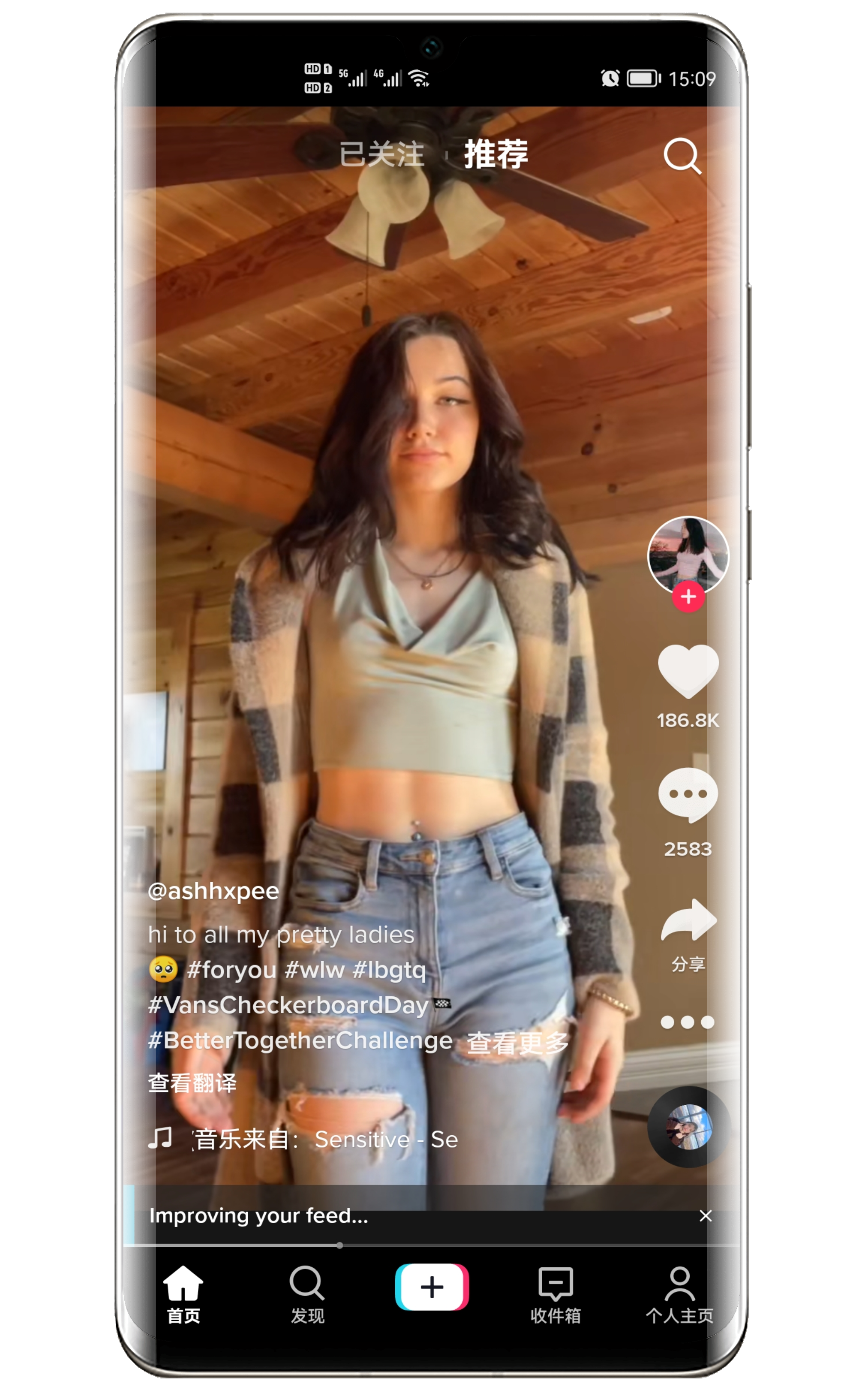

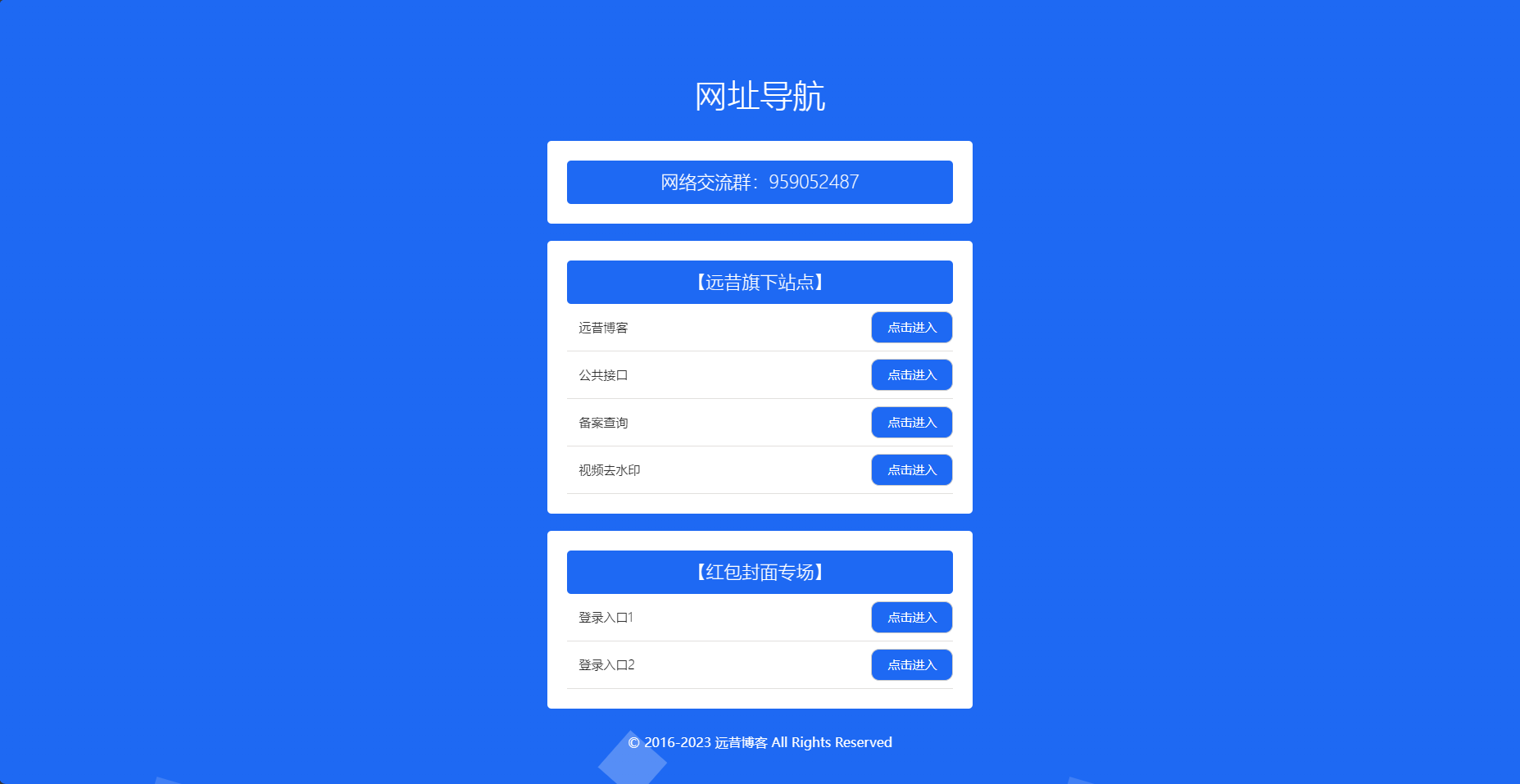

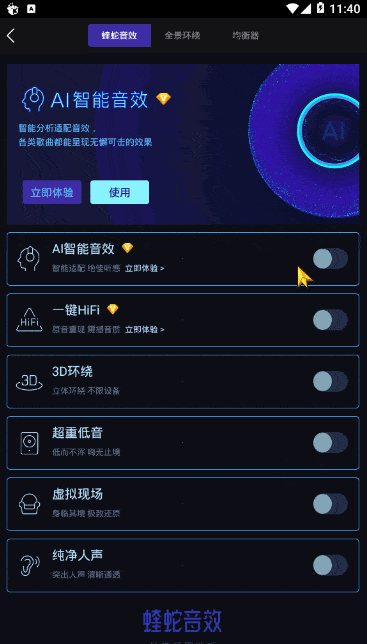
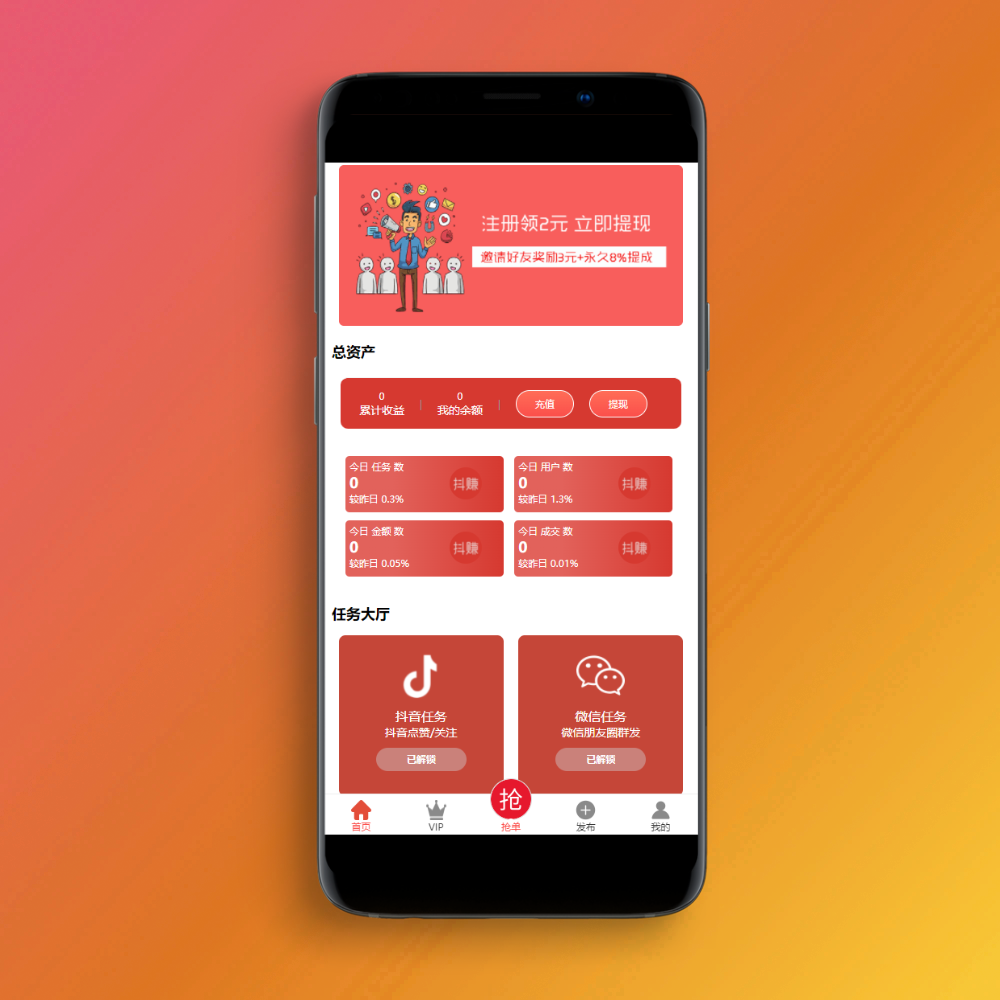
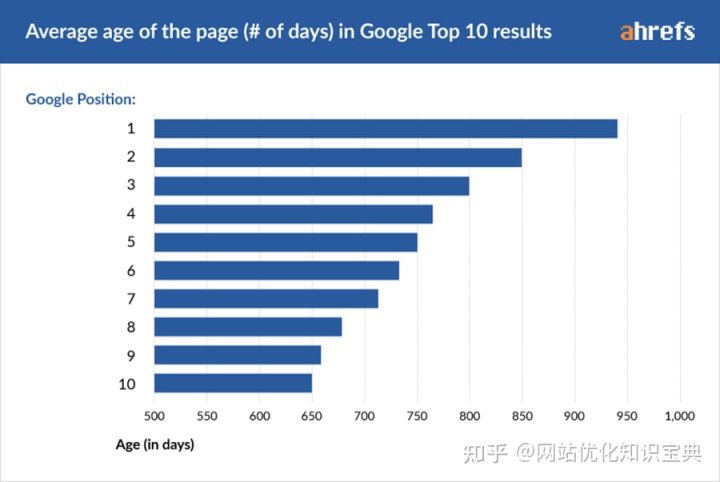




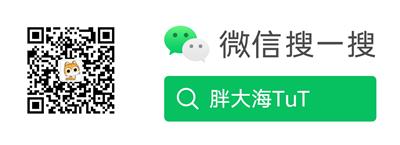

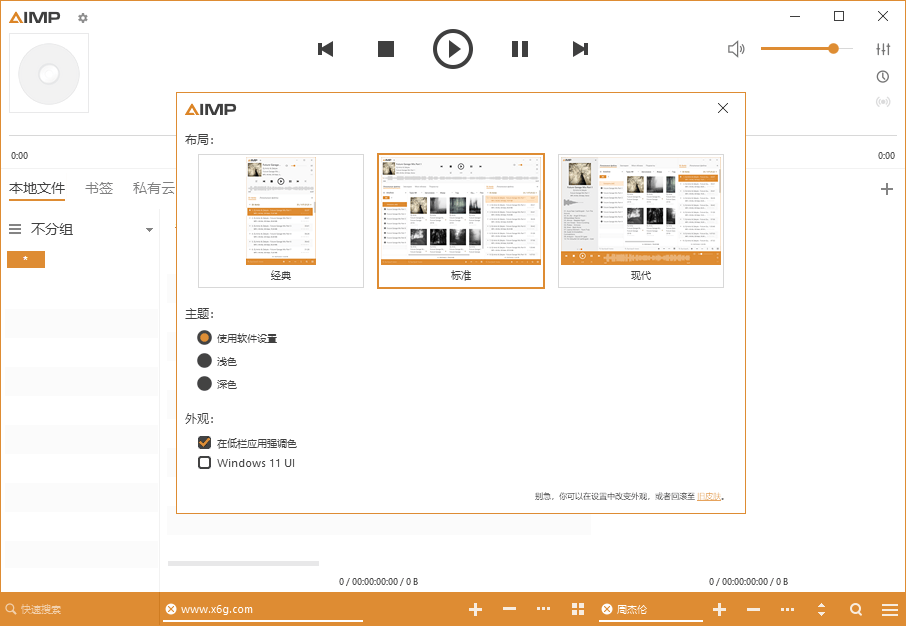









暂无评论内容